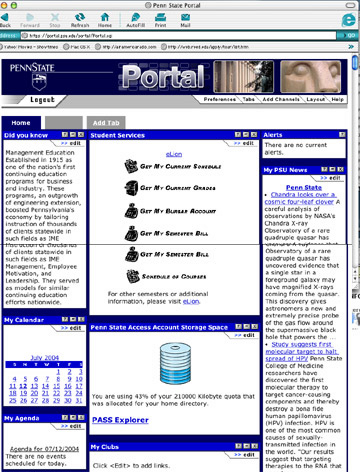|
POSTING
TO THE WEB
STEP
BY STEP
HOW TO POST WEB PAGES TO YOU PSU WEB SPACE
(Directions for Beginners)
BEFORE YOU CAN POST TO YOUR PSU WEBSPACE YOU MUST APPLY
(it may take a few days till you are able to post)
PASS
Account information here:
https://www.work.psu.edu/pass/
1.)
Go to Portal
(https://portal.psu.edu)
Login
under the PSU logo.
How
to post work via PSU Portal
Go to
Portal
(https://portal.psu.edu)
login
under the PSU logo.
your page should look like this:
Scroll down to PASS Explorer
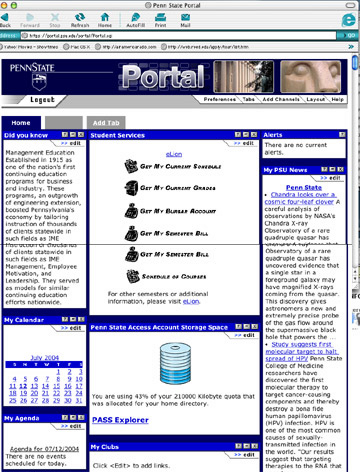
(If you get that a page that does not look like like the above page,
and does not contain the PASS Explorer with the stack of disks symbol
-scroll to the bottom where you will see a button that says "Continue"
and click,
That should
take you to the correct page to click on the PASS explorer)
Click on [www] in the box
on the the left,
under the box click on Change Folder.
The box on the right will change to display what is inside your www
folder.
Here is where you will add your pages and images.
Click on Upload File. (to
the right of the box)
A new window appears, click on Browse,
Scroll till you find your art003 folder.
Find the page and any images you want to send
to your PSU webspace.
(art003.html should be the first page you
will send.)
This is how you send all .html and .jpgs
All files must be send individually, so if you have a page with
a picture
you must send both the picture (.jpg) and the page (.html)
How to
Find Your PSU Webpage
go to psu.edu
click on Directories at the bottom left, click on People at top,
That will take you to the PSU
Directory
type in your user ID in the Userid box, (bottom left, xxx123)
Your name, Email and other information should appear.
click on your URL link.
it will look something like this:
http://www.personal.psu.edu/users/x/x/xxx123/
Once at this page, after the last slash in the address, type in "art003.html"
This should take you to your ART 003 page, as long as you saved it
as "art003.html".
Tips:
Save
all of your html pages and images without spaces or strange characters,
just letters and numbers .html or .htm
If something just sits there after you click Upload> and will not
send --
Check the characters in the file you are trying to send,
make sure there are no strange #, % -- or anything in the title.
If you make changes to files and resend them.
You may need to hit REFRESH your web-browser.
If the changes still will not show up, quit and restart your Browser/Explorer.
If the changes still do not show up, log out of PSU Pass and log back
in and resend.
|